Overview
Email Marketing & Automation in WordPress is the process of sending automated emails based on your audience’s behavior and automating various tasks inside the WordPress website that is initiated upon different activities and triggers. It lets you turn your leads into customers and customers into brand advocates who’ll rave about you whenever they can! Email Marketing Automation is actually a marketing cylinder or funneled workflow where your leads can get into a relationship with your business starting from different activities.
NFPEngine CRM is a tool that automates tasks and also runs emails such as Email Campaigns, Email Sequences & Custom Emails. In this article, you will get a detailed walkthrough of the Marketing Automation, Sales Funnel & Email Sending based on specific activities from NFPEngine CRM.
Glossary
Before we dive deep into NFPEngine CRM and Automation, Let’s learn some terms that are very important to know and frequently used.
- Automation Editor: The editor where you will be able to add, edit or modify your desired actions or activities in automation. To know more about this please visit Automation Editor.
- Triggers: Triggers are essential for initiating email marketing automation. There are a lot of triggers that can start or initiate automation in NFPEngine CRM such as Primary Automation Triggers, Ecommerce Triggers, Membership Triggers, and LMS Triggers.
- Actions: Once an Automation is initiated you can add various actions that you want to run when such activities are triggered like Primary Actions, WordPress Actions, Email Actions, Goals or BenchMark Actions, LMS Actions, Miscellaneous Actions, and Conditional Automation Actions.
- Goals: Generally NFPEngine CRM automation starts with a single and specific trigger. What if you want to run the same automation triggering based on another trigger? This way you could also benchmark the automation. To know more about this please visit Goals or BenchMark Actions.
- Conditionals: One of the most useful features of NFPEngine CRM is that you have advanced and more control over what you want to do or customize your target more with the flexibility of the NFPEngine CRM data. Please visit Conditional Automation Actions to learn more about such flexibility in using data-based conditions in automation.
Dashboard
This is what your dashboard will look like
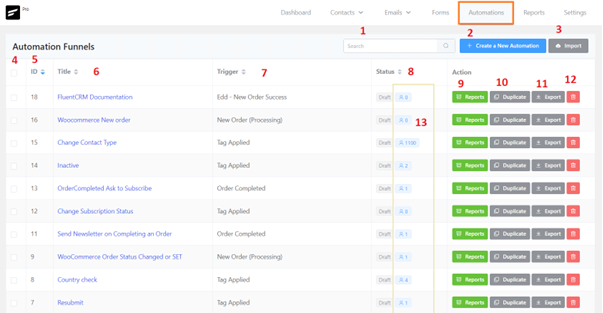
- Searchbox: Search for any automation.
- Create New Automation Button: Create a new Automation and it will redirect to Editor.
- Import Button: Import any automation already exported in JSON format.
- Select Checkbox: Select single or multiple automation to apply bulk actions.
- ID: ID number of the automation.
- Title: Title of the automation.
- Trigger: Primary Trigger of the automation.
- Status: Status of the automation.
- Reports Button: Check report for the automation.
- Duplicate Button: Duplicate existing automation.
- Export Button: Export target automation.
- Delete Button: Delete target automation.
- Contact in Automation: Contact Number that is entered into the automation.
Editor & Diagram
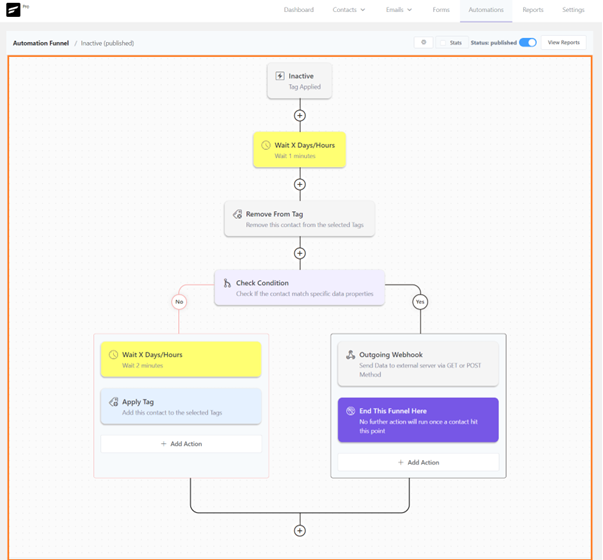
This is the place where you will work mostly with Automation. You will be able to graphically view the workflow of the automation as you customize and configure it. Please visit Automation Editor to learn more.
Triggers
As we know triggers are the initial activities that start automation. NFPEngine CRM has a lot of triggers that lets you initiate automation.
- CRM triggers➜ List Applied, List Removed, Tag Applied, Tag Removed, New Form Submission (Fluent Forms)
- WordPress Triggers➜ New User Signup, User Login
- WooCommerce➜ New Order (Processing), Order Completed, Order Refunded, Order Status Changed
- Easy Digital Downloads➜ EDD – New Order Success
- AffiliateWP➜ AffiliateWP – New Affiliate Approved/Active Register
- MemberPress➜ A member added to a membership level, A Subscription expired
- Paid Membership Pro➜ Membership Level Assignment of a User, Membership Level Expiration
- Restrict Content Pro➜ A Member Added to a Membership Level, Membership Cancelled
- Wishlist Member➜ A Member Added to a Membership Level
- LearnDash Triggers➜ Enrolls in a Course, Completes a Course, Completes a Lesson, Completes a Topic, Enrolls in a Group
- LifterLMS Triggers➜ Enrollment in a Course, Enrollment in a Membership, Student Completes a Lesson, Student Completes a Course
- TutorLMS➜ Enrollment in a Course, Student Completes a Course
Actions
These are the activities that you want to run automatically when any activity triggers the automation you configured based on the previous Triggers.
- Primary Actions: Wait X Days/Hours, Apply List, Apply Tag, Remove From List, Remove From Tag, Add Notes and Activity, Update Contact Property, Outgoing Webhook, Split (A/B Testing), Cancel Automation, End This Funnel Here
- WordPress Actions: Create WP User, Update WP User Meta, Change WP User Role
- Email Actions: Send Custom Email, Set Sequence Emails, Cancel Sequence Emails, Send Campaign Email
- Goals or BenchMark Actions: Order Received (WooCommerce), New Order Success (EDD), List Applied, Tag Applied, Tag Removed, List Removed, Link Click, Email Sequence Completed
- LearnDash: Enroll to Course, Remove from Course, Enroll to Group, Remove from Group
- LifterLMS: Enroll to Course, Remove from a Course, Enroll in a Membership Group, Remove from an LMS Membership
- TutorLMS: Enroll to Course, Remove from a Course
- Woocommerce: Change Order Status, Add Order Note
- Fluent Support: Create a Support Ticket
- Conditional Automation Actions: Contact, Contact Segment, Contact Activities, Custom Fields, WooCommerce, Easy Digital Downloads, AffiliateWP, LearnDash, LifterLMS, TutorLMS, Wishlist Member, Restrict Content Pro, Paid Membership Pro
Report
Below is an example report screenshot of automation that is published and have multiple actions.
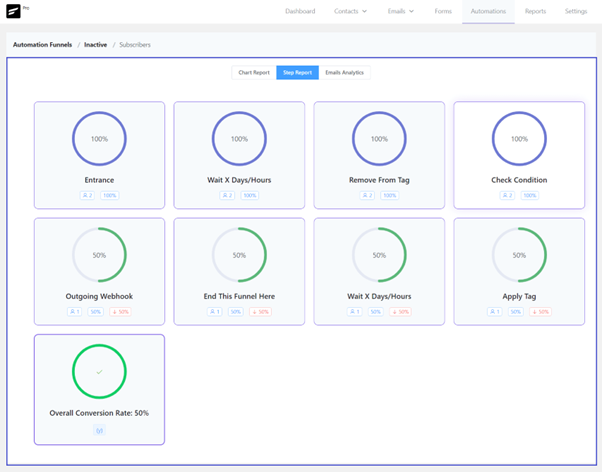
That’s all as an introduction or overview of NFPEngine CRM automation. Please review the relevant elements to learn and start working with NFPEngine CRM automation to build your own funnel in the WordPress website.